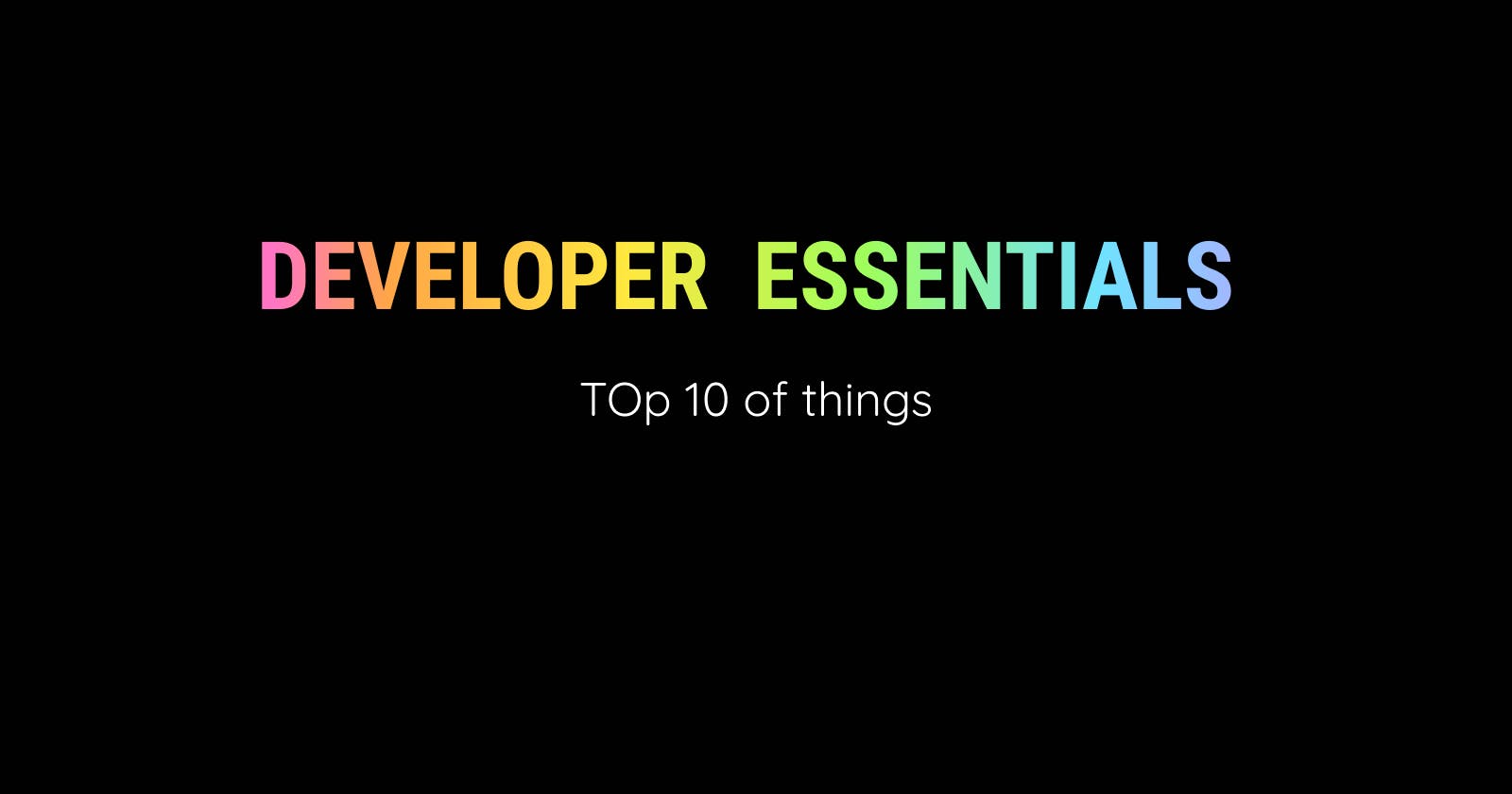Top 10 advice for Developers
1) Networking
- With being present, paying attention, taking part ( not by randomly sending LinkedIn requests)
2) Imposter syndrome is real
- Try various opportunities, because the pain of lost opportunities is greater than that of rejection
3) Newbie Dev mistakes
- Don't hesitate in approaching people, they are nicer than you think. Everyones helpful
4) Learning stuff
- Project-based learning is the fastest way to learn any programming skill
5) Run your Race
- Don't compare yourself to other developers. The race is to be a better version of yourself each day
6) Be open to constructive feedback
- People who give feedback don’t hate you, they just want you to improve so embrace feedback more often and thank the individual
7) Getting in the Industry
- The easiest way to get into the industry is knowing web dev- yes, learn web dev and your life will change
8) Starting with Design
- If you're just starting out with design, I recommend either copying an existing design or re-designing it. Trust me, it’s more difficult than you think.
9) Using Github
- Learning by understanding other people's code in GitHub, going through the documentation can really help you.
10) Contribute to Open Source cuz it’s 💖
Top 10 youtube channels for web-dev (+1)
1) FreeCodeCamp 2) Traversy Media 3) Derek Banas 4) Adam Khoury 5) Programming with Mosh 6) DevTips 7) Level up Tits 8) Web Dev Simplified 9) The New Boston 10) Net Ninja 11) Programming Knowledge
Top 10 Git commands everyone should know
1) git init
The git init command is used to initialize a blank repository. It creates a .git folder in the current working directory. open Git Bash on the desktop and run the above command. The above command will create a new subdirectory named .git that holds all necessary repository files. The .git subdirectory can be understood as a Git repository skeleton. An empty repository .git is added to my existing project. If we want to start version-controlling for existing files, we have to track these files with the git add command, followed by a commit.
2) git commit -m "message"
The git commit command is used to save the changes to the local repository. This command will help you keep a record of all the changes made. We also need to write a short message to explain what we have developed or changed in the source code.
3) git status
The git status command is used to display the state of the current repository & staging area. The list of all untracked files is displayed by the git status command. We can track all the untracked files by the Git Add command.
4) git Add
We need to use the git add command to include the changes of a file(s) into our next commit. To add a single file: $ git add To add everything at once: $ git add -A The above command will add all the files available in the repository and put them into staging.
5) git merge
The git merge command is used to integrate different branches into a single branch. It's important to remember that you first need to be on the specific branch that you want to merge with your feature branch.
6) git push
After committing your changes, the next thing you want to do is send your changes to the remote server. Git push uploads your commits to the remote repository. $ git push When you create a new branch, you must also upload it: $ git push --set-upstream
7) git pull
The git pull command allows you to download updates from a remote repository. Using this command, you execute both git fetch and git merge operations, which means local changes are updated and updates are uploaded to remote repositories
8) git clone
Git clone is a command for downloading existing source code from a remote repository (like Github, for example). In other words, Git clone basically makes an identical copy of the latest version of a project in a repository and saves it to your computer. $ git clone name-of-the-repository-link
9) git branch
Branches are highly important in the git world. By using branches, several developers are able to work in parallel on the same project simultaneously. We can use the git branch command for creating, listing, and deleting branches $ git branch This command will create a branch project locally in the Git directory.
10) git checkout
This is also one of the most used Git commands. To work in a branch, first, you need to switch to it. We use git checkout mostly for switching from one branch to another. We can also use it for checking out files and commits.
Top 10 VS Code Extensions everyone should use ( +2 )
1) Bracket Pair Colonizer - This extension allows matching brackets to be identified with colors. The user can define which characters to match, and which colors to use. It is one of the must-have extensions for all developers.
2) Git Live - It adds a team view showing all work in progress for each collaborator from your Git repository. Any non-stale branch ahead of master/main is considered a work in progress and you can inspect diffs of the files changed as well as view the associated issue or pull request. But my favorite feature is probably the automatic merge conflict detection. The difference between your local changes and the work in progress of your teammates is shown for your currently open file in the gutter of your editor. It shows you the type of change (addition, deletion, modification, or conflict) and you can inspect it to see the diff, what branch it's from, and even cherry-pick it into your local file.
3) Auto Rename tag - For web developers, Auto Rename Tag is a fantastic VS Code extension. Auto Rename Tag, as the name implies, renames the second tag as the first is updated, and vice versa.
4) Better Comments - Having descriptive comments can save a lot of time for you and your team. The Better Comments extension will help you create more human-friendly comments in your code. With this extension, you will be able to categorize your annotations into :
- Alerts
- Queries
- TODOs Highlights
- Commented out code can also be styled to make it clear the code shouldn't be there
- Any other comment styles you'd like can be specified in the settings
5) Stack Overflow View - After installing this extension you don't need to go Stack Overflow website again, you can get all your answers in VS Code. It is a Visual Studio Code extension for access to Stack Overflow inside of the editor. It supports English, Spanish, Russian, Portuguese, Japanese.
6) Prettier - Prettier is an opinionated code formatter. It enforces a consistent style by parsing your code and re-printing it with its own rules that take the maximum line length into account, wrapping code when necessary. It supports JavaScript, TypeScript, Flow, JSX, JSON, CSS, SCSS, LessHTML, Vue, Angular GraphQL, Markdown, YAML and etc
7) Code Spell Checker - A simple source code spell checker for multiple programming languages. A basic spell checker that works well with camelCase code. The goal of this spell checker is to help catch common spelling errors while keeping the number of false
8) Live Share - This extension helps you to start collaboratively editing and debugging in real-time, including integrated audio and text chat with your team. This provides you to begin pair programming, perform remote code reviews, drive interactive lectures, and more, without needing to leave Visual Studio Code.
9) Live Server - This is a useful extension for web developers as it enforces auto-reload and makes our work easier by displaying our code results immediately on Our web browser without refreshing the page and It prevents us from going through the stress of always saving our work in the editor and then refresh our browser every time before seeing changes.
10) Path intellisense - VS Code plugin that autocompletes filenames. If You type the name of the file in statements and it will search and give you suggestions.
11) GitLense - Git Supercharged - GitLens supercharges the Git capabilities of VS Code. This is a powerful extension that allows you to see who, why, and how lines of code have changed over time (among lots of other features)
12) Github Copilot - This is amazing, like steroids for visual studio code. Your AI coder friend. It can auto-complete almost anything. It understands whatever you are typing, code, normal sentences, or whatever and auto-suggests ( Alternative - TabNine )
Random Cool stuff
Get avatars - Generated awesome vector avatars which you can use in your projects or apps you may create.
This person does not exist - A website that makes random human faces using AI tech through various combinations which makes it a new person who does not exist in this world ( Similar - Art Generator , Cat generator )